OBS is a free software to capture your monitor and take video tutorials for YouTube. You can use the powerful, easy to use Open broadcast software to record high-resolution games, videos and web browsing on your monitor.
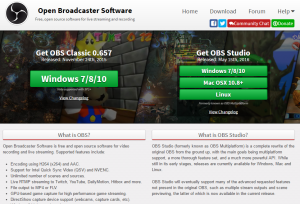 You can download this OBS for free. Select type of the device windows 7/8/10, Mac OSX 10.8+,Linux. finally, click on download. A .exe file gets downloaded. Click on the downloaded file to install. Allow administrators permissions if required.
You can download this OBS for free. Select type of the device windows 7/8/10, Mac OSX 10.8+,Linux. finally, click on download. A .exe file gets downloaded. Click on the downloaded file to install. Allow administrators permissions if required.
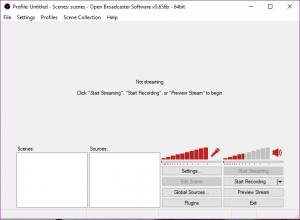 After complete click on the OBS icon to take videos. First, need to add scenes. Right click on scenes box and add scene name.
After complete click on the OBS icon to take videos. First, need to add scenes. Right click on scenes box and add scene name.
 Next, add sources for the recording. If you want to capture single window add window capture or select monitor capture to record all windows. A settings window will open no need to change anything press OK.
Next, add sources for the recording. If you want to capture single window add window capture or select monitor capture to record all windows. A settings window will open no need to change anything press OK.
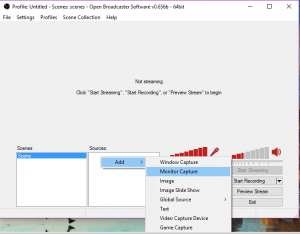 Preview the stream for checking whether working properly or not. Before start recording.
Preview the stream for checking whether working properly or not. Before start recording.
 You can add another source as video capturing device set the webcam as the default device to record your face while taking video tutorials.
You can add another source as video capturing device set the webcam as the default device to record your face while taking video tutorials.
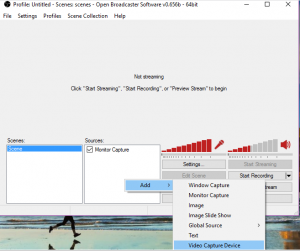 Adjust the webcam screen small. Go to preview stream and select Edit Scene. And double click on the preview window to adjust sizes. After adjusting click on stop preview.
Adjust the webcam screen small. Go to preview stream and select Edit Scene. And double click on the preview window to adjust sizes. After adjusting click on stop preview.
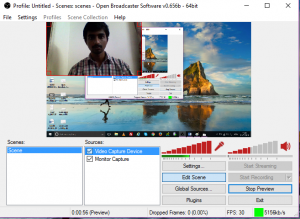 Click on start recording to take high-quality videos easily. Generally, the videos are stored in videos folder in the user’s area of the C drive. You can also add website logo to the video while recording the select image as sources.
Click on start recording to take high-quality videos easily. Generally, the videos are stored in videos folder in the user’s area of the C drive. You can also add website logo to the video while recording the select image as sources.
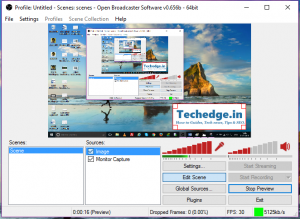
read more:
Configuring the settings for Open broadcast software is quite difficult. here is the video that helps to configure well.
That’s all. Enjoy taking video tutorials by recording your desktop with high resolution. You can also change video file format with VLC media player. If you like this article, please share with your friends.



