In some cases, we may observe that Google chrome not responding. If you facing this problem then here is the solution just restart the chrome browser rather than uninstalling and installing chrome.
Opening few tabs in the chrome makes sometimes our system too slow. Removing unnecessary Google chrome Add-on is one of the tips to speed up google chrome and system as well.
Chrome offers a specific URL to do this restart browser task unlike closing the application and opening the chrome by double click.
How to restart chrome browser?
To restart your browser, in the browser address bar type chrome://restart/ and hit the Enter key. Then the browser itself restarts.
 If your system is too slow then there may be chances that you have to restart browser regularly. Here is a tip if you have a requirement to Restart chrome browser frequently.
If your system is too slow then there may be chances that you have to restart browser regularly. Here is a tip if you have a requirement to Restart chrome browser frequently.
Just bookmark the Restart URL and click on the bookmark when you want to restart the browser.
Here’s how you can bookmark. Press Ctrl+D (Windows) or Cmd+D (Mac) to bookmark this page in your browser.
 Now click the Edit button on the bookmark screen, put chrome://restart/ in the URL input field and click save to create the chrome restart bookmark.
Now click the Edit button on the bookmark screen, put chrome://restart/ in the URL input field and click save to create the chrome restart bookmark.
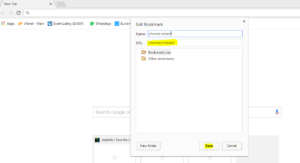 That’s all. Apart from this if you want to see other inbuilt features of the chrome
That’s all. Apart from this if you want to see other inbuilt features of the chrome
Type chrome://chrome-urls in your browser address bar to see other internal pages of Chrome that can be accessed via special URLs.




