Learn an easy way to watch and download YouTube videos using VLC media player. YouTube allows billions of people to discover, watch and share originally- created videos. It was launched in 2015, May. It is a greater platform to learn new things. It helps to people to find required information in the form of videos.
Millions of people watch YouTube videos often for video tutorials, online classes, entertainment videos and more. There is no option for download videos form YouTube directly. For us, some times may not possible to watch videos on online. No problem, here is a simple technique to download videos form YouTube.
Generally, there is a possibility to watch YouTube videos on VLC media player. But here is a tip to watch and download YouTube videos from VLC media player.
How to watch YouTube videos on VLC media player?
- Copy video URL, which you want to watch on VLC media player.
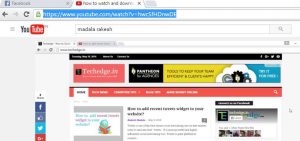
- Open VLV media player.
- Paste (CTRL+ v) URL in the VLC media player Window.

- It will pop up a Window finally click on play.
How to watch and download YouTube videos using VLC media player?
If you unable to catch the video. here is the step by step process to watch and download YouTube video using VLC media player.
- Open VLC media player. Go to media in the top menu. within media Go to open network stream.
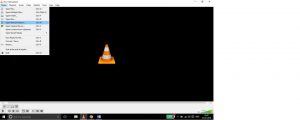
- Copy video URL, which you want to watch on VLC media player.
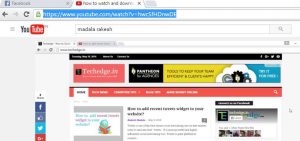 3. Paste the copied URL, in that pop up window in VLC media player. As shown in below image. Finally click on play.
3. Paste the copied URL, in that pop up window in VLC media player. As shown in below image. Finally click on play. 4. Now you can directly watch videos on VLC media player.If you want to download YouTube videos using VLC media player, You need to know location of the video on YouTube server. Let see how to download your video.
4. Now you can directly watch videos on VLC media player.If you want to download YouTube videos using VLC media player, You need to know location of the video on YouTube server. Let see how to download your video.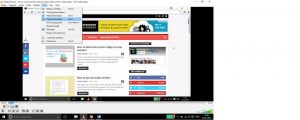 5. Go to tools >> codec information >> copy the location
5. Go to tools >> codec information >> copy the location 6. Open a new tab in Browser, paste the location address. finally, hit Your YouTube video played in that Tab.
6. Open a new tab in Browser, paste the location address. finally, hit Your YouTube video played in that Tab. 7. Right click on the video select save video as find location and name of video to save that video.
7. Right click on the video select save video as find location and name of video to save that video.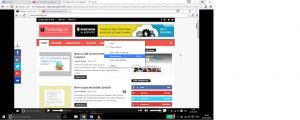 8. That’s all. Bow your YouTube video gets downloaded.
8. That’s all. Bow your YouTube video gets downloaded. 9.After download, you can watch the video offline.If you like this information please like and share with your friends. Thank you.
9.After download, you can watch the video offline.If you like this information please like and share with your friends. Thank you.



