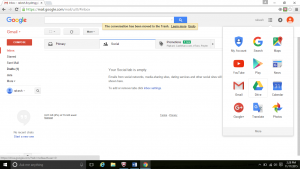Learn how to send bulk emails to different recipients with the same body, with different greetings and with different file attachments to each people also send emails as per the schedule time and date with some small limitations using google mail merge.
There is one of the wonderful feature given by google is mail merge. We can send emails to different recipients with the same body of the mail, with different greetings and we can send different attachments to different people. This google mail merge will helpful to send bulk emails to different recipients but only the limit is we can send emails up to 100 daily, and the file attachments size should be less than 25Mb.if we want to forward resume, party and function detail it is best option to send different people through google mail merge.
Let see how to use google mail merge step by step:
Step 1: Go to Mail login page. Login with your login details
Step 2: create a draft message.in that draft body of the mail, you can write what message you want to send. You can also use google docs to create the body of the message.
Step 3: open google drive.
Step 4: open google spreadsheet.
The spreadsheet looks like this.
Step 5: Go to add-ons press enter.
Open Get add-ons. On search box search for mail merge with attachments.it is free to use. Get add –on. And allow to access you Gmail contacts.
Then mail merge is added to yours google sheet. Open mail merges with attachments. Create merge templet as shown.
You can set first name, last name, email address, file attachments and scheduled date.
Step 6: go to configure mail merge template. you can add bcc, sender full name, address optional
Step 7: we can add full name, cc address, bcc address if required after completion of details select choose email template
Within the configure and run the mail merge. Select existing draft template from Gmail. Choose corresponding Gmail draft message.

Step 8: click start Run Mail Merge.
Step 9: that’s all mail merge completed. Check you sent mail in Gmail whether mail sent or not. Thank you.if any doubts regarding mail merge please comment below.
see video: How to use google mail merge?