Learn an easy trick to convert video file format using VLC media player.To convert video file format generally, we use file format converters among them some are free to use, some are paid converters. We can also convert files using free online video format converters. This requires so much of time to upload to online and again download.
Sometimes we may compromise with watermark by converter website. To avoid this problem, here is the simple solution to convert video files to different formats as well as we can also extract audio from video file separately using VLC media player.
In the previous blog post, I explained about how to download YouTube videos using VLC media player. Which is simple and easy to use for downloading YouTube videos.
Step by step procedure to convert video file format using VLC media player:
Here is simple demonstration video to change file format.
if you unable to catch this video follow below procedure:
1. Open VLC media player. In the top menu go to video >>” convert/save”
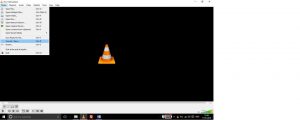 2. Choose the file which you want to convert and click on convert/save.
2. Choose the file which you want to convert and click on convert/save.
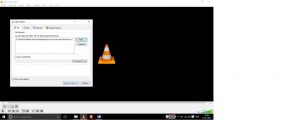
3. It open ups a settings window. Select to format. Different formats available to choose. Simply select destination format /To format from the list of formats. Finally, select destination file to save. you can also extract audio from the video file by selecting audio+mp3.

4. After changes in settings click on “Start”.
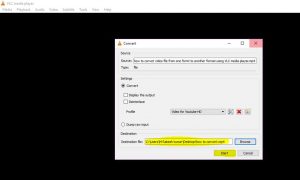
5.That’s all. Your video is processing to convert. It will take time based on the size of the video file. After completion of the conversion. You can watch by opening destination file name.
If you have any quires regarding this article please comment below. I will get in touch as early as possible. If you found this information is useful, please share to your friends. Thank you.



